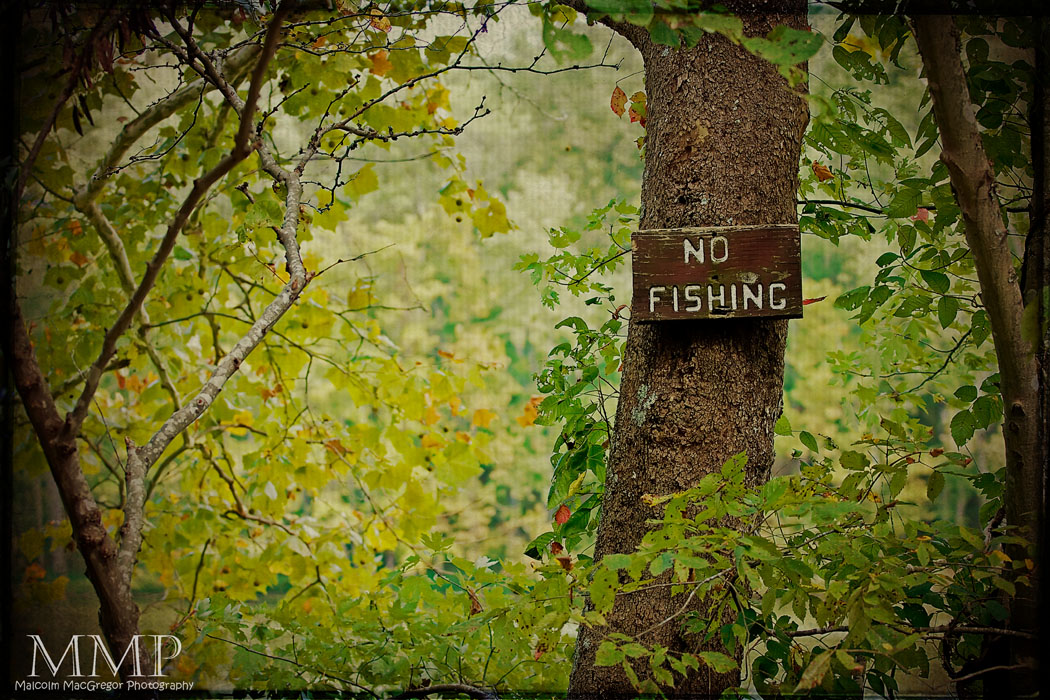Posts
This Week at the Lake – 34/52
/0 Comments/in Fall, Nashville, Tennessee, Radnor Lake, Scenic/Landscape/Waterscape, Shallow Depth of Focus (DOF), Tennessee State Parks, This Week at the Lake /by MalcolmThis week is all about the fall color at Radnor Lake. I’d say the color has peaked this week. There is mostly yellow, but also some bright reds and deep oranges. It’s a beautiful time to be walking the trails…

A couple more shots I wanted to share that don’t have to do with the fall color:
 This is a single exposure (30 sec) with a Graduated neutral density filter. Not something I do often but wanted to try it “non-hdr”.
This is a single exposure (30 sec) with a Graduated neutral density filter. Not something I do often but wanted to try it “non-hdr”.
Also, a couple black and whites that don’t fit with the “Fall Color” theme:

And that’s it for the week!
Thanks for looking!
Check out all the previous weeks by Clicking HERE
Don’t miss a week! Subscribe to this blog and you will receive an email every time I post something new!
Malcolm MacGregor Photography is now on Facebook, check it out and become a fan!
All of the “This Week at the Lake” photos are available for purchase as fine art prints and a portion of the proceeds will be donated to the Friends of Radnor Lake! Send me an email for more info (m_macgregor@comcast.net)
How I Did It – Part 6
/1 Comment/in HDR, Tutorials /by MalcolmTime for another tutorial!
In this post I’ll show you everything I did to turn this:

Really not that different is it? But I actually spent a lot of time on those “minor” changes.
This is an HDR, so that means I started out with 3 separate exposures by bracketing the camera at (-2, 0, +2). Here are the 3 exposures:
 -2
-2
First thing to do is open these 3 RAW images into Photomatix. I use Photomatix for all of my HDR’s. If you are interested in buying Photomatix, use the coupon code “malcolmphoto” for a 15% discount! It’s already at a great price ($99) and even better with the discount.

Once Photomatix has finished processing, I’ll tonemap it using the “Details Enhancer” option

(just noticed my screen grab cuts off the top of the settings, the two that are cut off are Strength @ 100, and Saturation @ 82)
Now we head to Photoshop…
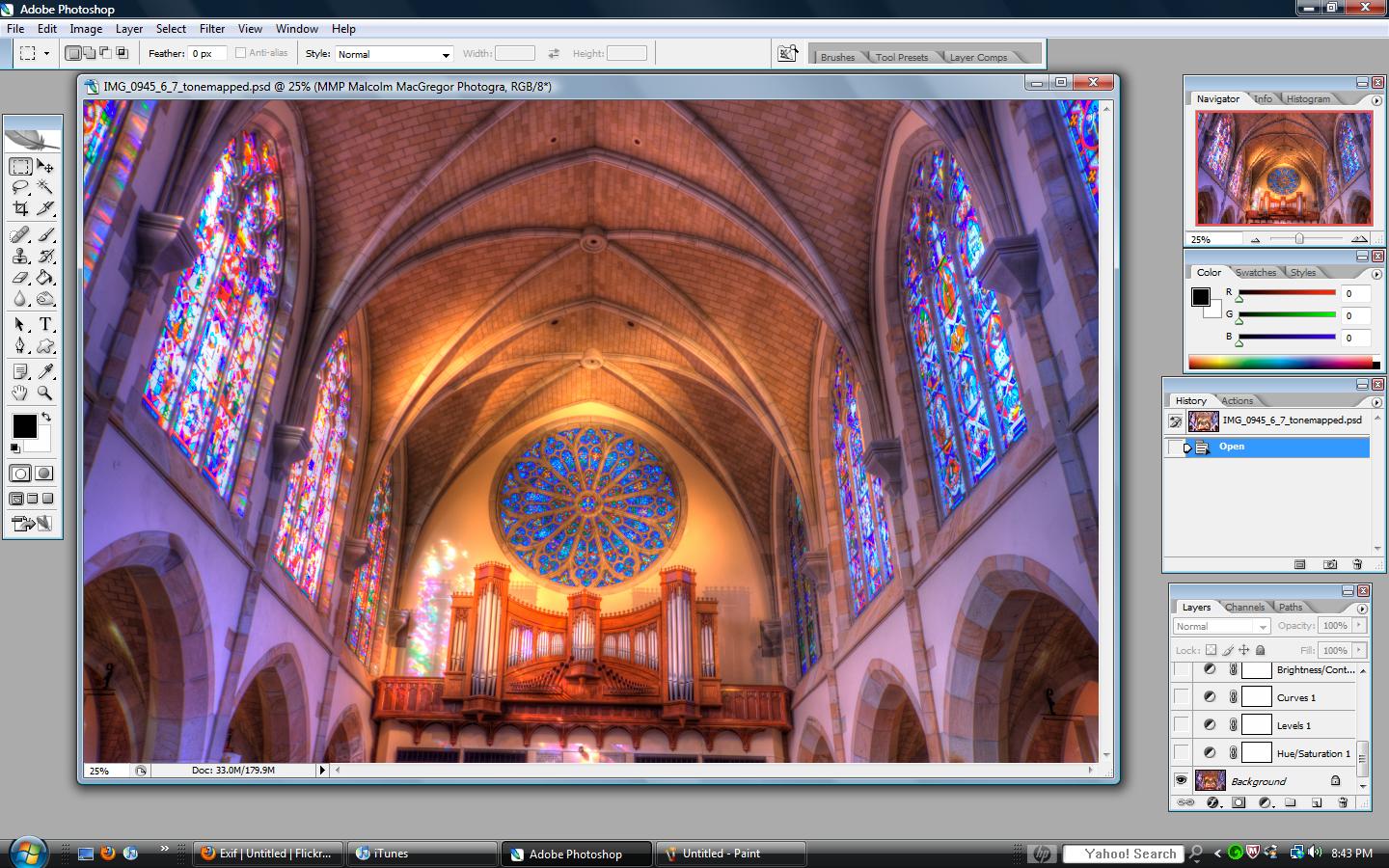
So here we are, and the first thing I want to do is get rid of all that yellow. I thought I liked the saturation levels in Photomatix, but changed my mind – so I open a saturation adjustment layer and decreased the overall saturation quite a bit:

Next I open a Levels adjustment layer:
 Here I clicked and dragged the little black triangle on the left in until the “mountain” started. I also wanted to lighten the image some, so I slid the gray triangle to the left some.
Here I clicked and dragged the little black triangle on the left in until the “mountain” started. I also wanted to lighten the image some, so I slid the gray triangle to the left some.
Next I add a typical Curves adjustment layer to slightly increase contrast:

There are so many different ways to do the same thing in photoshop. I was really trying to lighten this image so I did a Brightness/Contrast adjustment layer. I increased both amounts a little. This really has a similar affect on the image as a curves adjustment or a layers adjustment.

Now, I still was not happy with all the yellow in the ceiling so I opened another saturation adjustment layer:
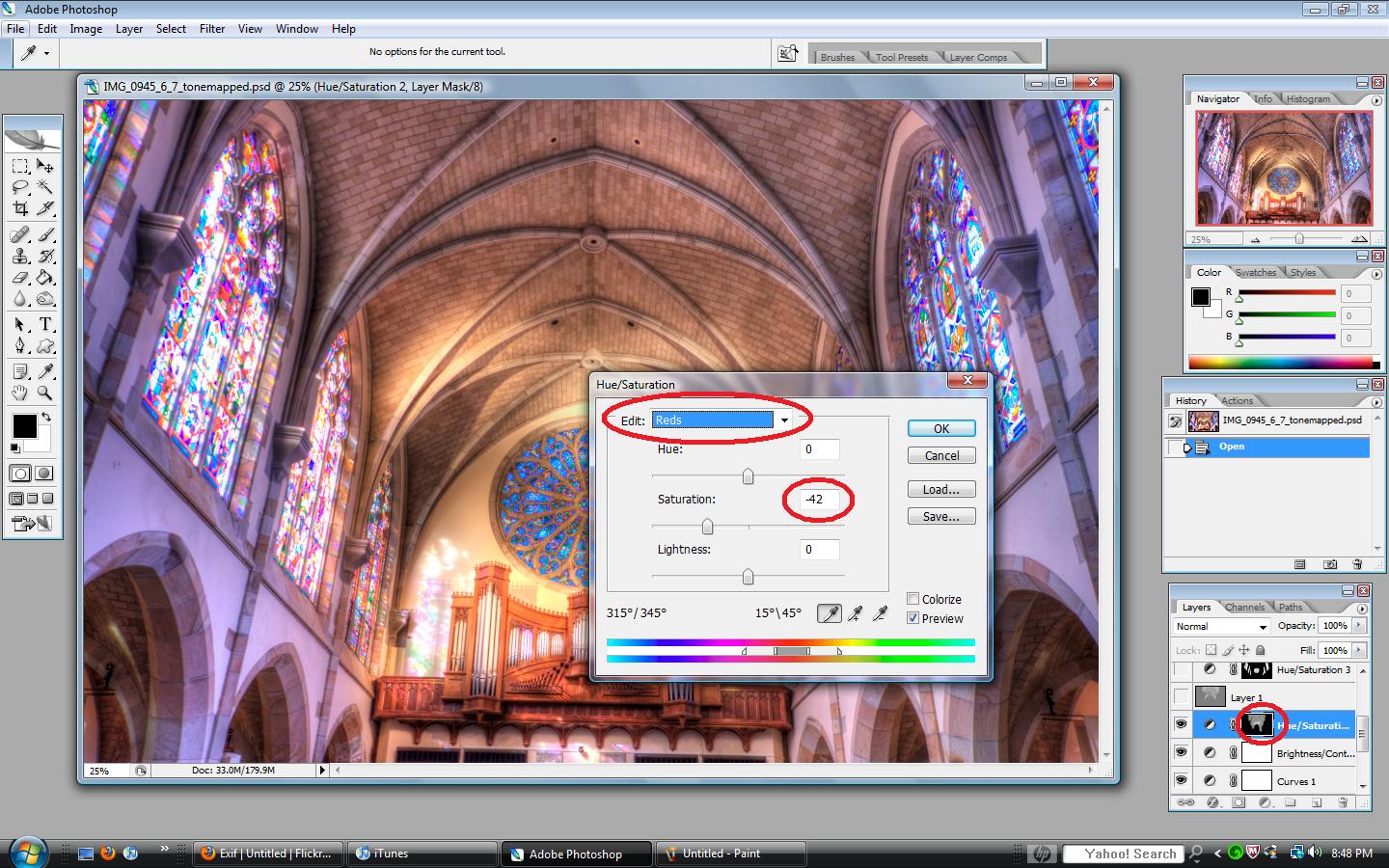 Notice that I used the drop down menu and selected “Reds” – this will desaturate only the reds in the image. I also desaturated the yellows by the same amount (not shown). Also notice that I didn’t want to desaturate all of the image. So after I made the adjustment, I filled the layer mask with black. I then grabbed a soft, white, low opacity brush and “painted” white back on the layer mask over the areas that I wanted desaturated.
Notice that I used the drop down menu and selected “Reds” – this will desaturate only the reds in the image. I also desaturated the yellows by the same amount (not shown). Also notice that I didn’t want to desaturate all of the image. So after I made the adjustment, I filled the layer mask with black. I then grabbed a soft, white, low opacity brush and “painted” white back on the layer mask over the areas that I wanted desaturated.
Next, I still wanted the image brighter in some parts so I opened a new layer and filled it with 50% gray. Once you do that, put the layer in “Overlay” blend mode. You’ll see that the gray “disappears”. Now, grab a very low opacity (for this I usually set it to less than 10%) and paint on the layer with white or black. White being areas that you want to lighten and black being areas that you want to darken.

Next I wanted to increase saturation to enhance the stain glass windows. So, open a saturation adjustment layer and slide the saturation to the right. Fill the layer mask with black and paint over the windows with white (making sure you are painting on the layer mask).
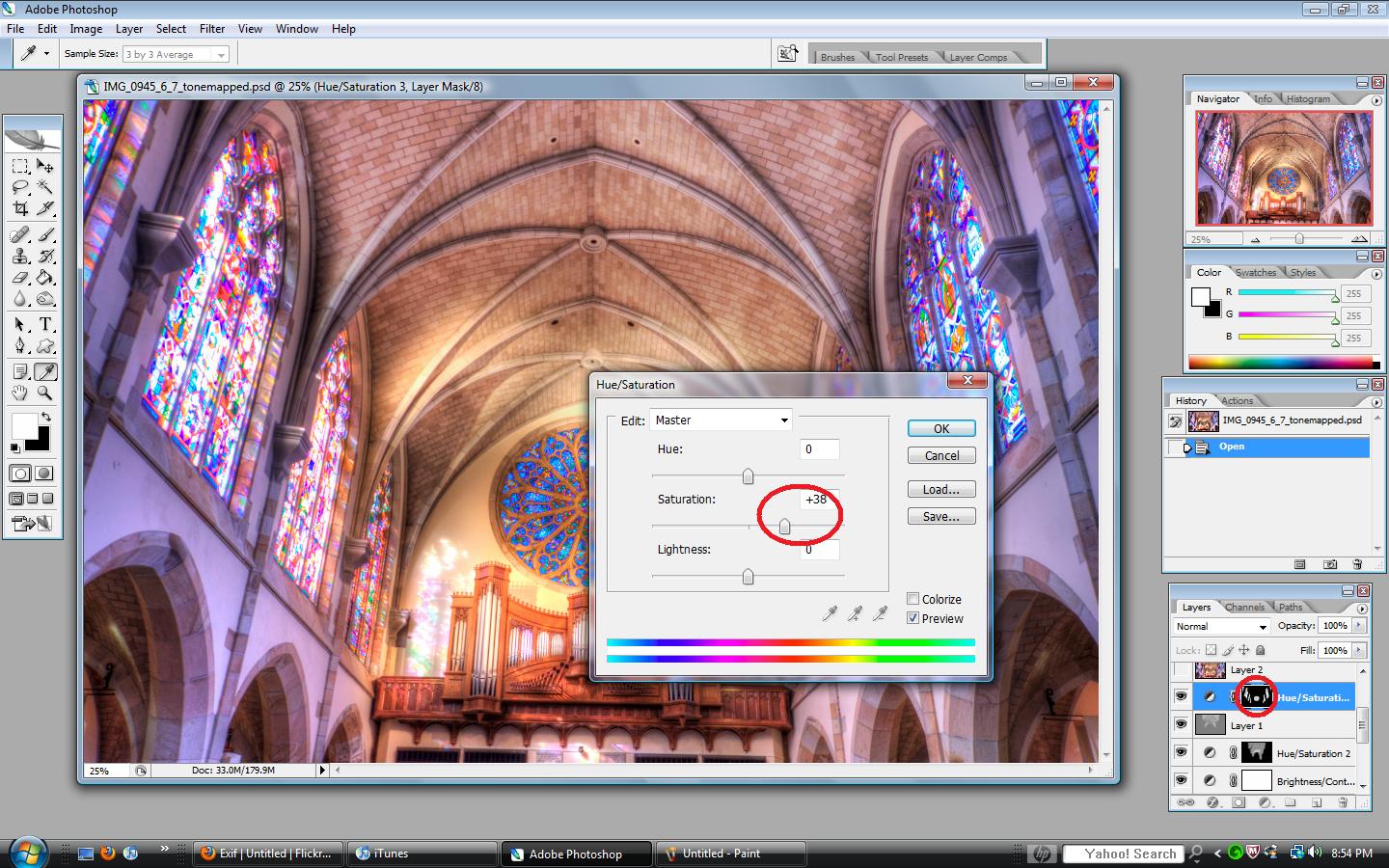
Now I want to straighten it by going to Filter, Lens corrections:

Now it’s looking better!
Only a few things left. The next thing I did was run a noise reduction filter. I use a plug in from Imagenomic

And finally I sharpen using Filter, sharpen, unsharpen mask:

And that’s it!
Here is the final product
Thanks for looking! I hope you found this helpful. Please ask questions if you have them, I’ll try by best to answer.
See all my other tutorials HERE
I’m on Facebook! Check it out and become a fan!
Remember,
If you want to know “How I Did It” for any photo on my flickr photostream, leave me a comment on this page or send me an email. I’ll be glad to make it my next “How I Did It” entry!
Also, as I mentioned in my first How I did It post, here are some helpful links for learning more about HDR:
Stuck in Customs
HDR Exposed
HDR (a flickr group)
Tutorial Collection at My First HDR flickr group
Helpful links for learning more about Photoshop:
Photoshop Support Group
Photoshop Tutorials by Allan Gengler
Actions by Allan Gengler
CoffeeShop Actions
This Week at the Lake – 33/52
/1 Comment/in Deer, Fall, HDR, Nashville, Tennessee, Radnor Lake, Scenic/Landscape/Waterscape, Shallow Depth of Focus (DOF), Sunset/Sunrise, Tennessee State Parks, This Week at the Lake, Wildlife /by MalcolmNot much to write about this week – I visited Radnor Lake on Wednesday, Thursday and Friday. I was very excited to spot this huge buck on Thursday at about mid-day. Here is another of the same buck crossing the hiking trail:

There’s another to check off the wish list! Now if only I could see a bald eagle I’d be just about done with that list!
Wednesday was an early morning trip:

Other miscellaneous shots from the week:

And that’s it for the week!
Thanks for looking!
Check out all the previous weeks by Clicking HERE
Don’t miss a week! Subscribe to this blog and you will receive an email every time I post something new!
Malcolm MacGregor Photography is now on Facebook, check it out and become a fan!
All of the “This Week at the Lake” photos are available for purchase as fine art prints and a portion of the proceeds will be donated to the Friends of Radnor Lake! Send me an email for more info (m_macgregor@comcast.net)
Lori N. and Jennifer T.
/0 Comments/in Franklin, Tennessee, Portrait Sessions /by MalcolmI was very happy to have the opportunity to take some photos of Lori and her sons Brandon and Evan. It’s been a long time since she had any photos taken so I was more than happy to help out!

Jennifer is a friend of mine and a good friend of Lori’s so when Jennifer heard I was doing a shoot for Lori, she decided to come along also to get some photos of her and her daughter. It was a great afternoon and we came away with tons of “keepers”!
 Of course I had to break out the red chair again!
Of course I had to break out the red chair again!
Thank you ladies for the opportunity, and thanks Brandon and Evan for tolerating!
This Week at the Lake – 31/52
/0 Comments/in Deer, Fall, Misc Birds, Nashville, Tennessee, Radnor Lake, Scenic/Landscape/Waterscape, Tennessee State Parks, This Week at the Lake, Wildlife /by MalcolmI’m getting closer!
For the last couple of weeks, nearly every time I visit around lunch, I’ve seen a hawk flying around. I haven’t been able to catch him in a tree or on the ground yet, but I finally caught him flying close enough to the ground to get a decent shot of him! This is only at 200mm and only cropped a little.
Of course, I had to play around with the photo some, here is a more dramatic lens flare version:

On Thursday, I posted on my Facebook Page about some tones I was working on. Here are a couple shots using very similar tones and processing:

And Finally, the “mandatory” weekly deer photos:


I got these three shots up on the Ganier Ridge Trail, this week was my first time heading off on that trail…
And that’s it for the week!
Thanks for looking!
Check out all the previous weeks by Clicking HERE
Don’t miss a week! Subscribe to this blog and you will receive an email every time I post something new!
Malcolm MacGregor Photography is now on Facebook, check it out and become a fan!
The Little Red Chair
/2 Comments/in Portrait Sessions /by MalcolmSo I was told at work about some little red chairs they had. They used them as part of staging furniture but they no longer needed them. They said they were the perfect size for my kids. As soon as I saw them, I knew exactly what I wanted to use them for. I brought them home on Friday and by Saturday evening I had them out in the field across the street posing for photos. After a few odd looks from the neighbors, we had tons of photos!
A Hawk! No wait, a Sunset!
/5 Comments/in HDR, Murfreesboro, Tennessee, Photo Adventures, Scenic/Landscape/Waterscape, Sunset/Sunrise /by MalcolmSo the family and I were riding home after a competitive game of disc golf at a local park, when I glanced at a field we were passing and I noticed a very large Red Tailed Hawk sitting on a hay bale.
We turned around, and I thought I would get out of the car down the road some and walk to a tree line to see if I could get a shot of the hawk. Well, we stopped a little closer than I wanted and as soon as I made it to the edge of the road, the hawk flew away. I believe he was watching me as soon as the car stopped! I continued on to the tree line to see if could find where he flew to but I saw him soaring far away.
By now, 10-15 minutes had passed and, as I began to head back to the car (where my wife and kids were waiting), I noticed the sky was really taking shape to produce a nice sunset. I convinced them we needed to stay a few more minutes, and this is the result:
 I had to get one more as we drove away!
I had to get one more as we drove away!
This Week at the Lake – 29/52
/1 Comment/in Deer, HDR, Misc Birds, Nashville, Tennessee, Radnor Lake, Scenic/Landscape/Waterscape, Sunset/Sunrise, Tennessee State Parks, This Week at the Lake, Wildlife /by MalcolmClick the panorama above to view the full size!! Maybe not the most exciting pano ever but I spent a lot of time on it. It’s full size is about 8.5 feet long (over 30,000 pixels) and consists of 15 vertical images. The file size for the full size image 1.83 gigs! It was too large for my computer to blend in photoshop, so I had to create two panoramas using photoshops “automerge” and then manually blend those two together. Now, if only I could find someone to print an 8.5′ long photo…..
This was taken Wednesday evening. I had to shake things up a bit and visit at a different time. It’s amazing how different you can see things when the light is different. By stopping by Wednesday evening, I also lucked out and caught the harvest moon:
I feel like I was rushed taking these as it was really getting dark at this point. Radnor Lake closes at “dark” so I wanted to be sure I was back at my car before someone else considered it “dark”. After these shots, I headed quickly back to the parking lot – only to see that there were still probably 20-25 cars there. I guess I could have stayed a little while longer….
Other shots with the Wednesday evening light:

I also visited during my lunch break on Monday and Wednesday, here is the result of those trips:

 Not sure what type of bird this is but I sat and watched him catch bugs, he was very fast.
Not sure what type of bird this is but I sat and watched him catch bugs, he was very fast.
And that’s it for the week!
Thanks for looking!
Check out all the previous weeks by Clicking HERE
Don’t miss a week! Subscribe to this blog and you will receive an email every time I post something new!
Malcolm MacGregor Photography is now on Facebook, check it out and become a fan!
How I Did It – Part 5
/0 Comments/in HDR, Tutorials /by MalcolmI have another RFI as we call it in the construction industry, or a Request For Information. Someone asked how I processed a particular image, so I promised a tutorial – so here go…..
In this tutorial, I’ll show every step I took to turn this:

——————————————————————————————————————————-
Obviously, this one is an HDR image. Unlike some of my other tutorials, there is really not much processing involved after photomatix. The only difference here (and it’s an important one) is the number of exposures used. For this shot, I used 5 exposures instead of my normal 3. The reason for this is the huge difference in light from the inside of the hotel room and the outside sunrise.
The 5 exposures I used were (-4, -2, 0, +2, +4)
Here are those 4 images:
 (-4)
(-4)
You can see how the images gradually get brighter and end up encompassing the entire range of the scene. These 5 RAW images were then loaded into Photomatix. I use Photomatix for all of my HDR’s. If you are interested in buying Photomatix, use the coupon code “malcolmphoto” for a 15% discount! It’s already at a great price ($99) and even better with the discount.
Once Photomatix created the HDR image, I tonemapped using the Details Enhancer option:

On a side note – My Detail Enhancer settings are available to be viewed for EVERY photo in My HDR set on Flickr – here’s how
On the photo page, click on the top right where it tells what type of camera was used:
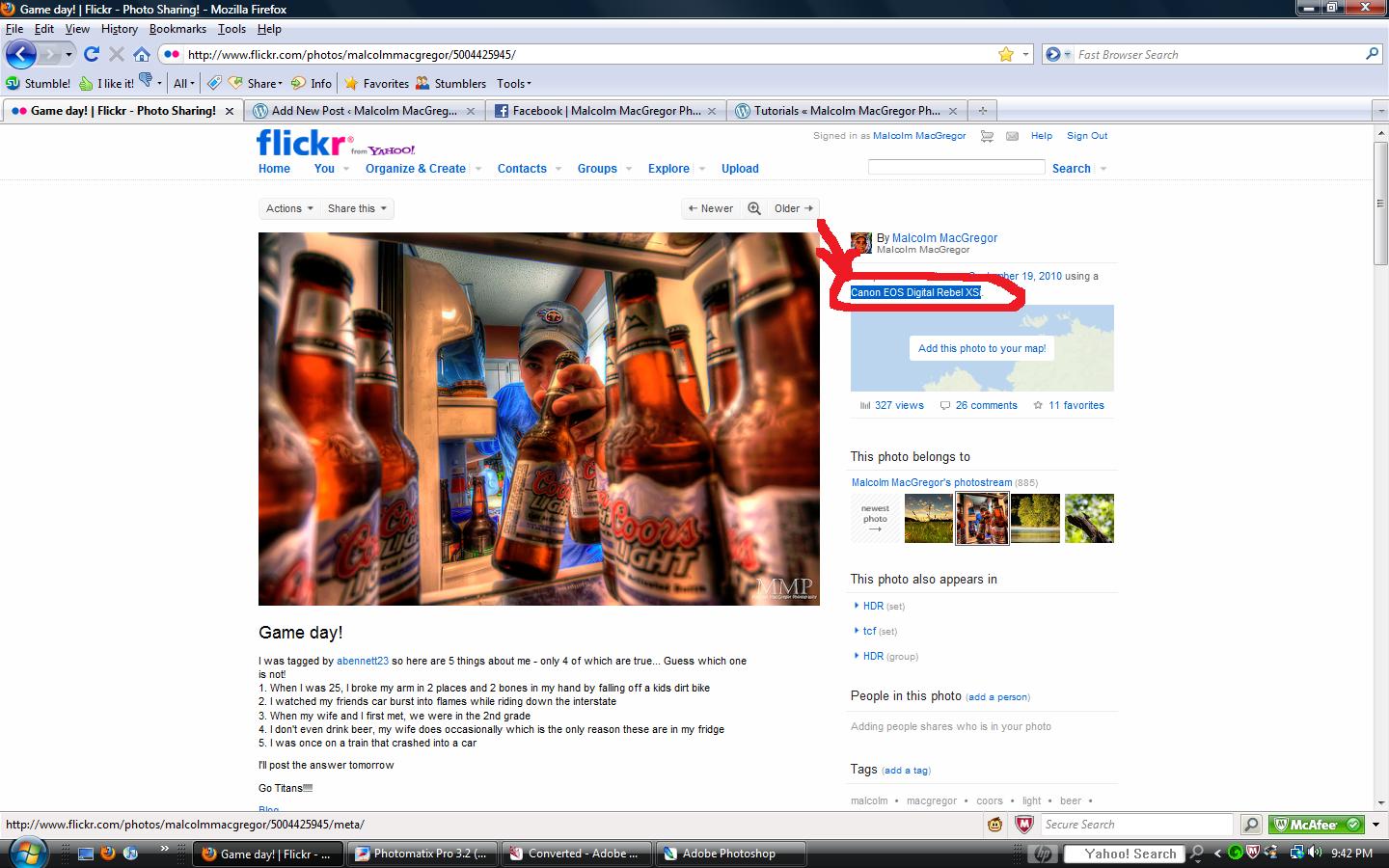
That will take you to the images “exif” info:

Scroll down, and you will see a section that looks like this:
 These are the Photomatix settings, they are automatically embedded in the files information. Cool huh? So now you know…..
These are the Photomatix settings, they are automatically embedded in the files information. Cool huh? So now you know…..
Back to the image in question, here we are starting in Photoshop CS2:
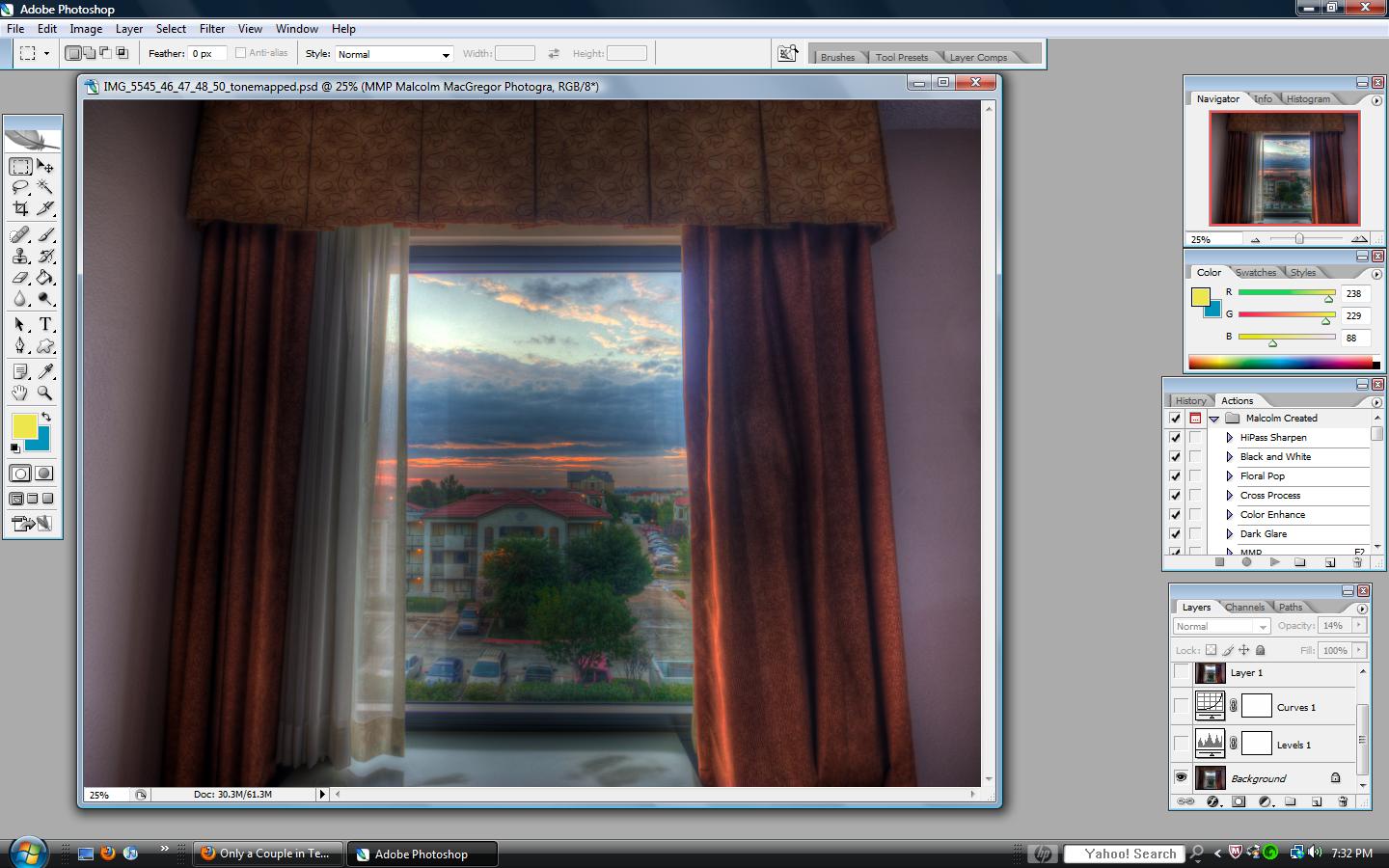
The first thing I always do it a “Levels” adjustment layer:

Then a “Curves” adjustment layer:

And then I use Imagenomic for noise:

And that’s all there is to it for this one! Piece of cake!
Now go out and shoot some HDR and let me know how they turn out!
See all my other tutorials HERE
I’m on Facebook! Check it out and become a fan!
Thanks for looking! I hope you found this helpful. Please ask questions if you have them, I’ll try by best to answer.
Remember,
If you want to know “How I Did It” for any photo on my flickr photostream, leave me a comment on this page or send me an email. I’ll be glad to make it my next “How I Did It” entry!
Also, as I mentioned in my first How I did It post, here are some helpful links for learning more about HDR:
Stuck in Customs
HDR Exposed
HDR (a flickr group)
Tutorial Collection at My First HDR flickr group
Helpful links for learning more about Photoshop:
Photoshop Support Group
Photoshop Tutorials by Allan Gengler
Actions by Allan Gengler
CoffeeShop Actions
Instagram Feed
Instagram did not return a 200.Contact Info
What’s Latest
 Southern Appalachian Spruce Fir – Roan Highlands, Tennessee/North CarolinaJune 13, 2017 - 8:27 pm
Southern Appalachian Spruce Fir – Roan Highlands, Tennessee/North CarolinaJune 13, 2017 - 8:27 pm Blue Ridge Parkway Mile Post 19 – 20 Minute CliffJune 3, 2017 - 9:32 am
Blue Ridge Parkway Mile Post 19 – 20 Minute CliffJune 3, 2017 - 9:32 am General Jackson – Charlottesville, VirginiaMay 30, 2017 - 8:40 pm
General Jackson – Charlottesville, VirginiaMay 30, 2017 - 8:40 pm Frisco Pier – Cape Hatteras, North CarolinaMay 30, 2017 - 8:35 pm
Frisco Pier – Cape Hatteras, North CarolinaMay 30, 2017 - 8:35 pm Bodie Island Lighthouse and Milky Way – Nags Head, North CarolinaMay 30, 2017 - 8:30 pm
Bodie Island Lighthouse and Milky Way – Nags Head, North CarolinaMay 30, 2017 - 8:30 pm