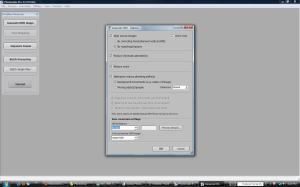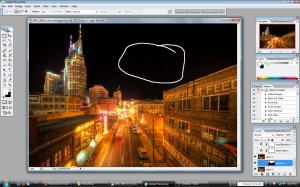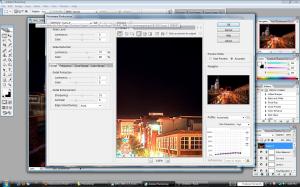This Week at the Lake – 19/52
Hope you like the new look here! I’ve been wanting a wordpress template that would put my photos on an all black background and I’ve finally found it! I think it looks much better now….
Week 19 has come and gone. This week I visited Radnor Lake on Wednesday (noon), Thursday (noon) and Friday (early morning).
Wednesday I used my lunch break from work to go to the lake. Usually when I do this, I have to set an alarm on my phone to tell me when to head back to the car. Well, on Wednesday, I was walking around shooting, finding owls and deer, off in my own little world. I remember thinking to myself “seems like I’ve been here a while but I must have more time – my alarm hasn’t gone off yet!”. Shortly after, I suddenly realize the phone is not in my pocket! I headed for the car as quick as I could. Finally I got to the car, there was my phone buzzing away! I had been there for about an hour and fifteen minutes (would still take almost fifteen minutes to get back to the office)! Yikes! Luckily no one was looking for me and I didn’t really miss anything important, I don’t even think anyone noticed…
The skies were great that day so I wanted to get a good lake-scape
 This is the same spot that I got the images from for Week 13 and Week 16
This is the same spot that I got the images from for Week 13 and Week 16
I then headed to where I normally see the owls and sure enough…
 (I think he’s trying to hide from me 🙂 )
(I think he’s trying to hide from me 🙂 )
Also while standing there (waiting for my alarm to ring!) I saw this fawn and her mother cross the path

On Thursday I headed to the lake despite the HOT temperatures (and made sure I had my phone with me)
It was so hot I decided I was not going to walk far or stay long. I parked at the west entrance this time and headed up the lake trail. I didn’t go very far and I came across another owl – I had never seen one in this part of the park before

On Friday, I was able to go early in the morning – getting there just after 6am. I was walking along the lake trail and had made it quite a ways without getting many pictures. I saw lots of deer but nothing was coming out right for me. It was so dark this morning because of hazy/cloudy skies that almost everything I took was blurry. The shutter speeds were 1/20, 1/40 (even at 800 ISO).
I was walking along the path and I heard a bunch of birds being very noisy. There was a small tree nearby with a canopy of branches right on the side of the trail. I ducked under the branches and looked up – there was a Barred Owl that was no more that 10 feet away! I took a couple shots before he was spooked by some people walking.
 This is only at 70mm – quality is not that great because it was very dark under the tree. 1/20 shutter speed at f2.8
This is only at 70mm – quality is not that great because it was very dark under the tree. 1/20 shutter speed at f2.8
He flew to a nearby branch where I got a couple more shots before he left

I then started back towards the car. On the way back I saw another Doe with a Fawn. I did everything I could to get a decent shot of these two but nothing seemed to go right. I followed/stalked for at least a quarter mile.

I then watched them emerge from some brush and there was a second fawn. I don’t think it belonged to this doe because she walked off with the other fawn and this one stayed. He came very close to me at one point.

He then wandered off and I headed to the car.
Thanks for looking!
Check out all the previous weeks by Clicking HERE
Don’t miss a week! Subscribe to this blog and you will receive an email every time I post something new!