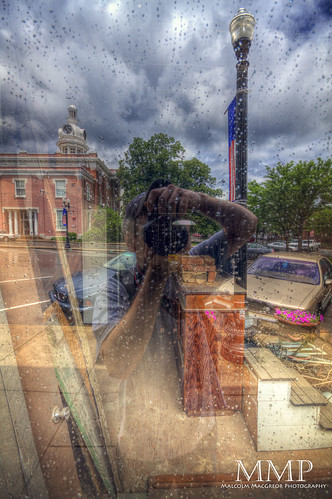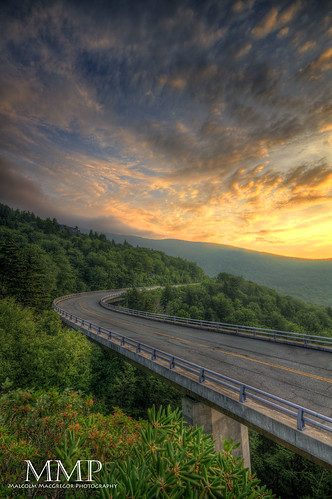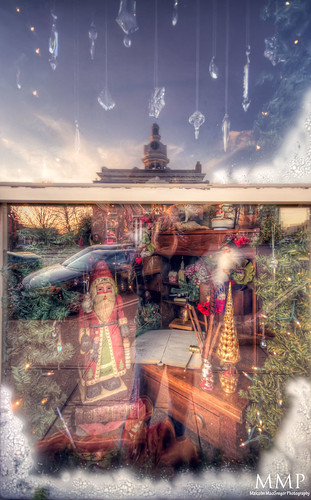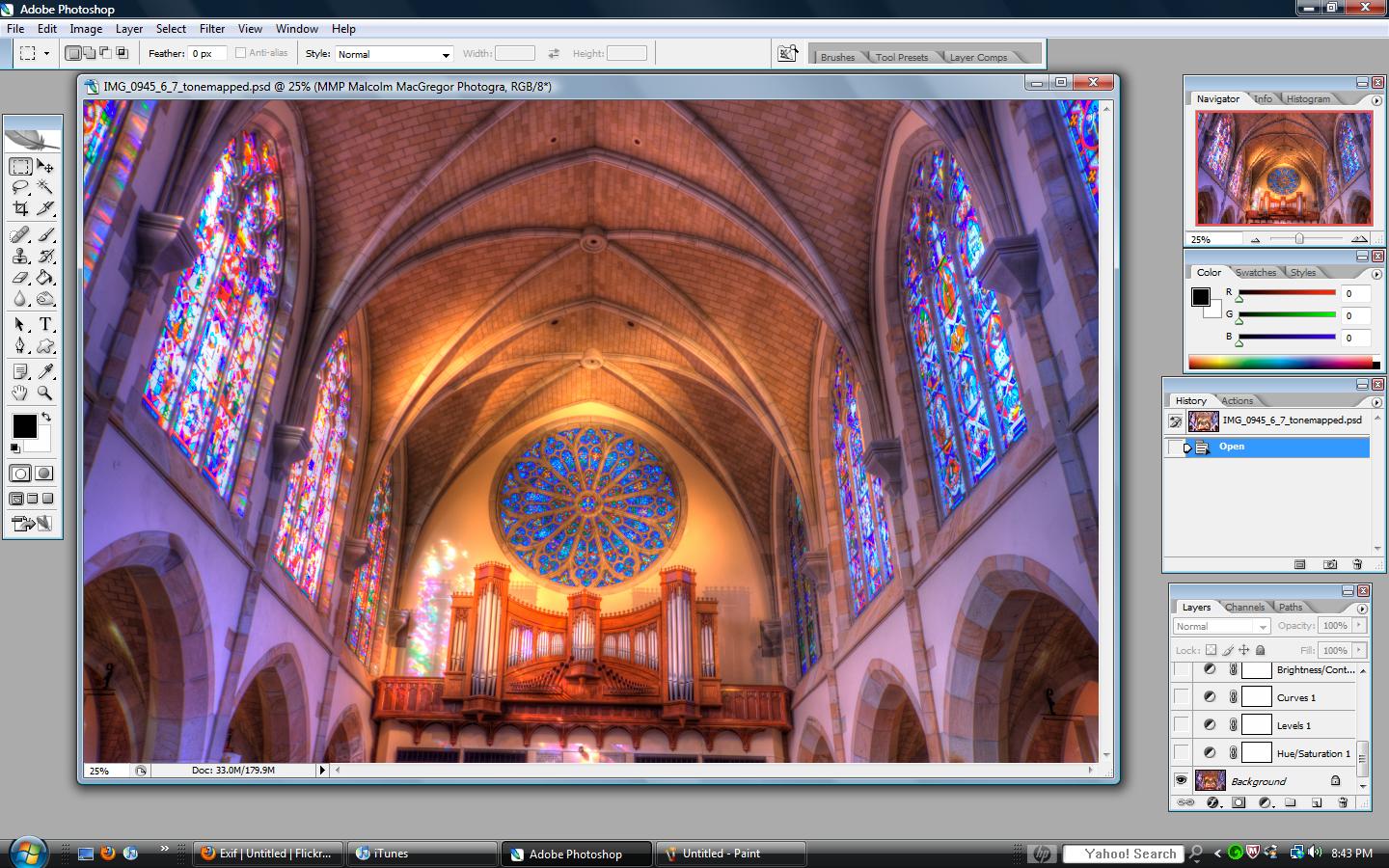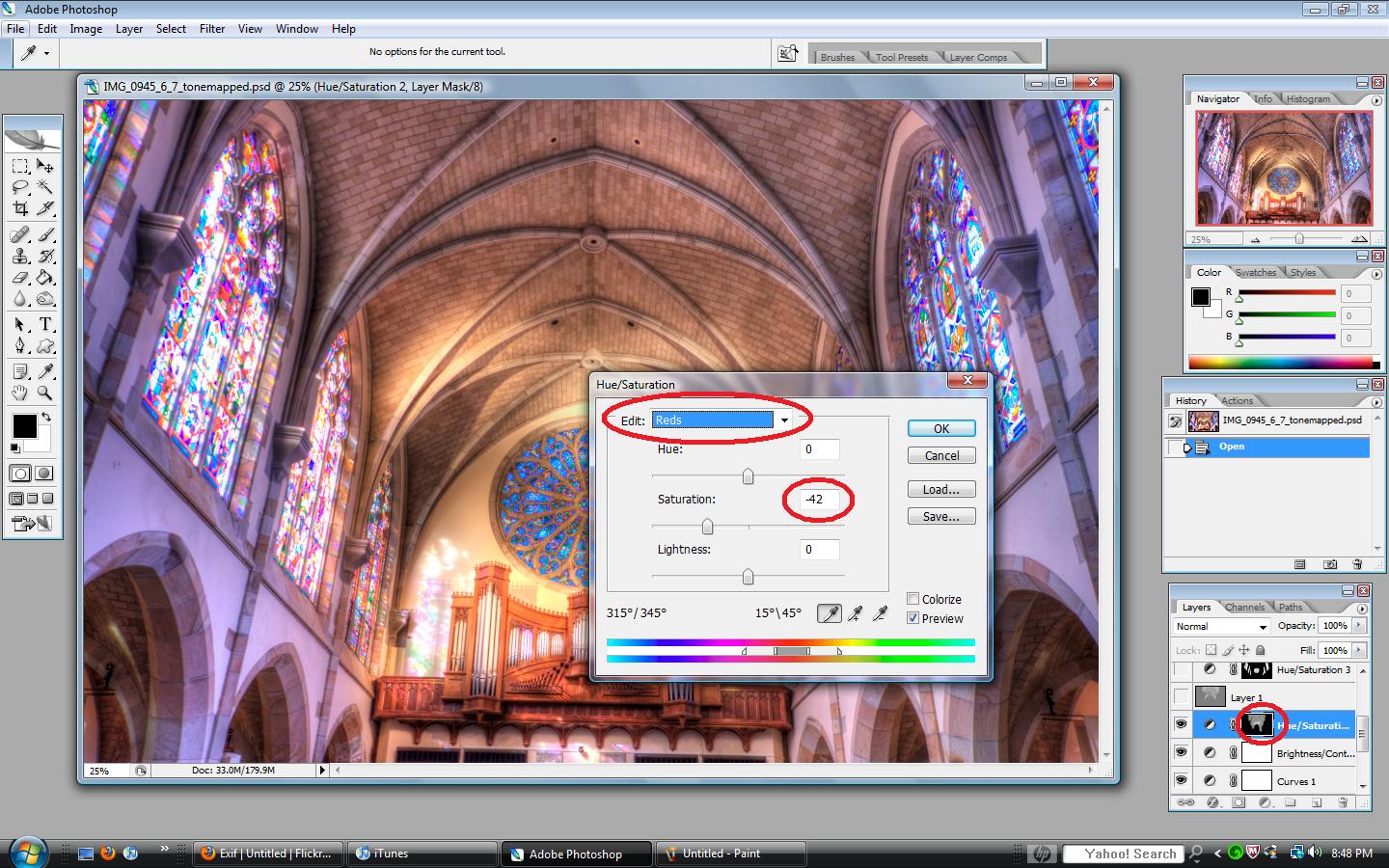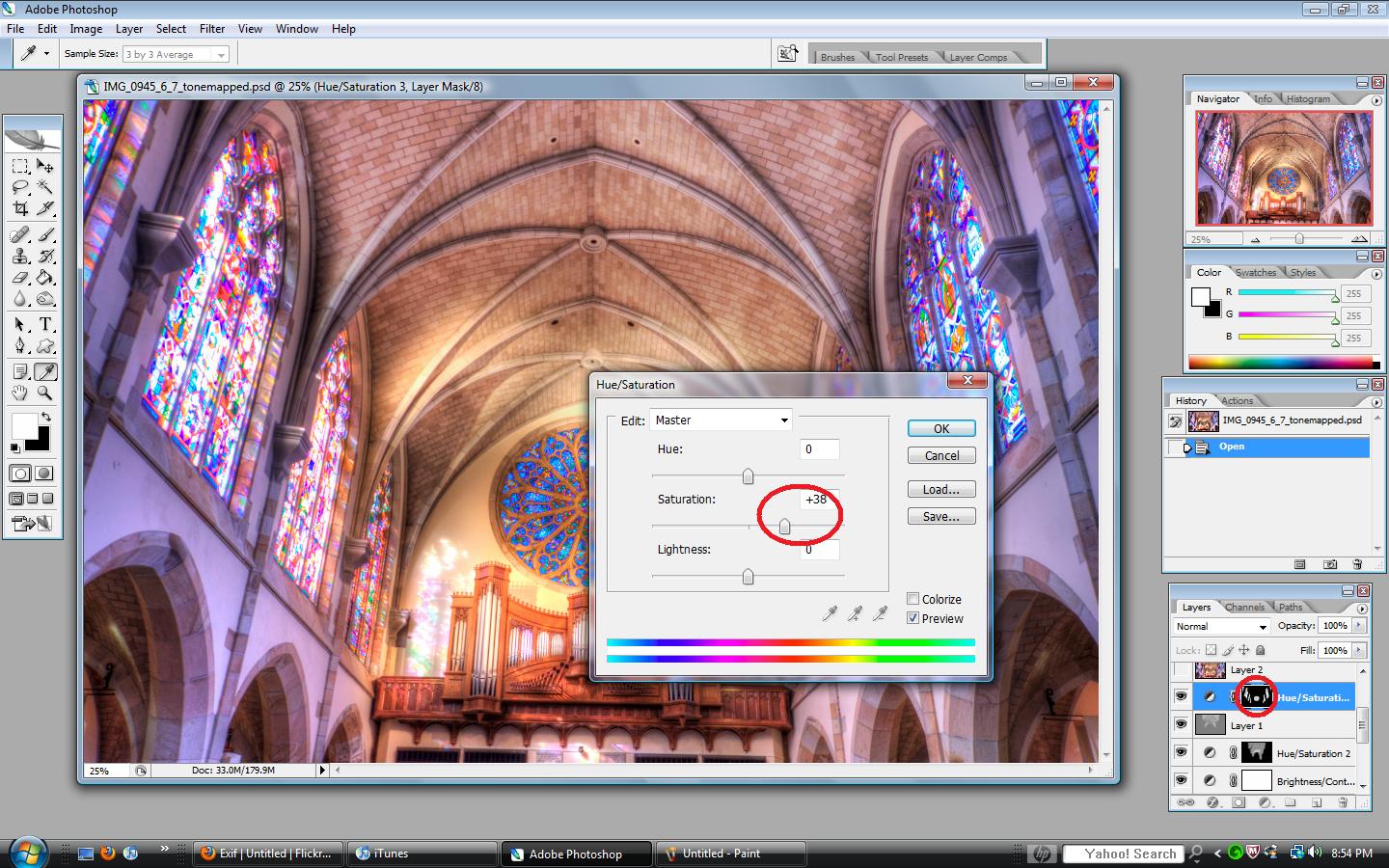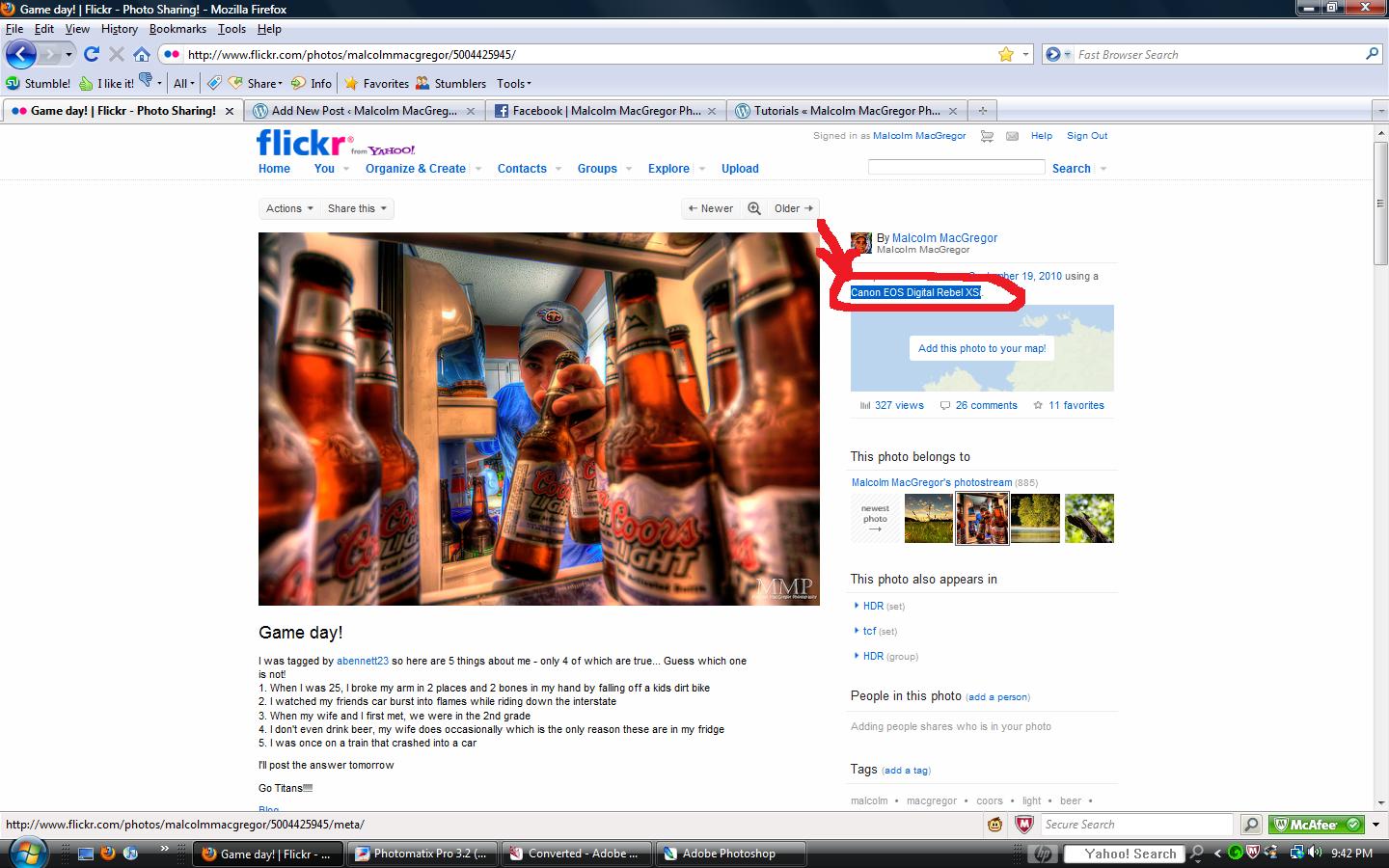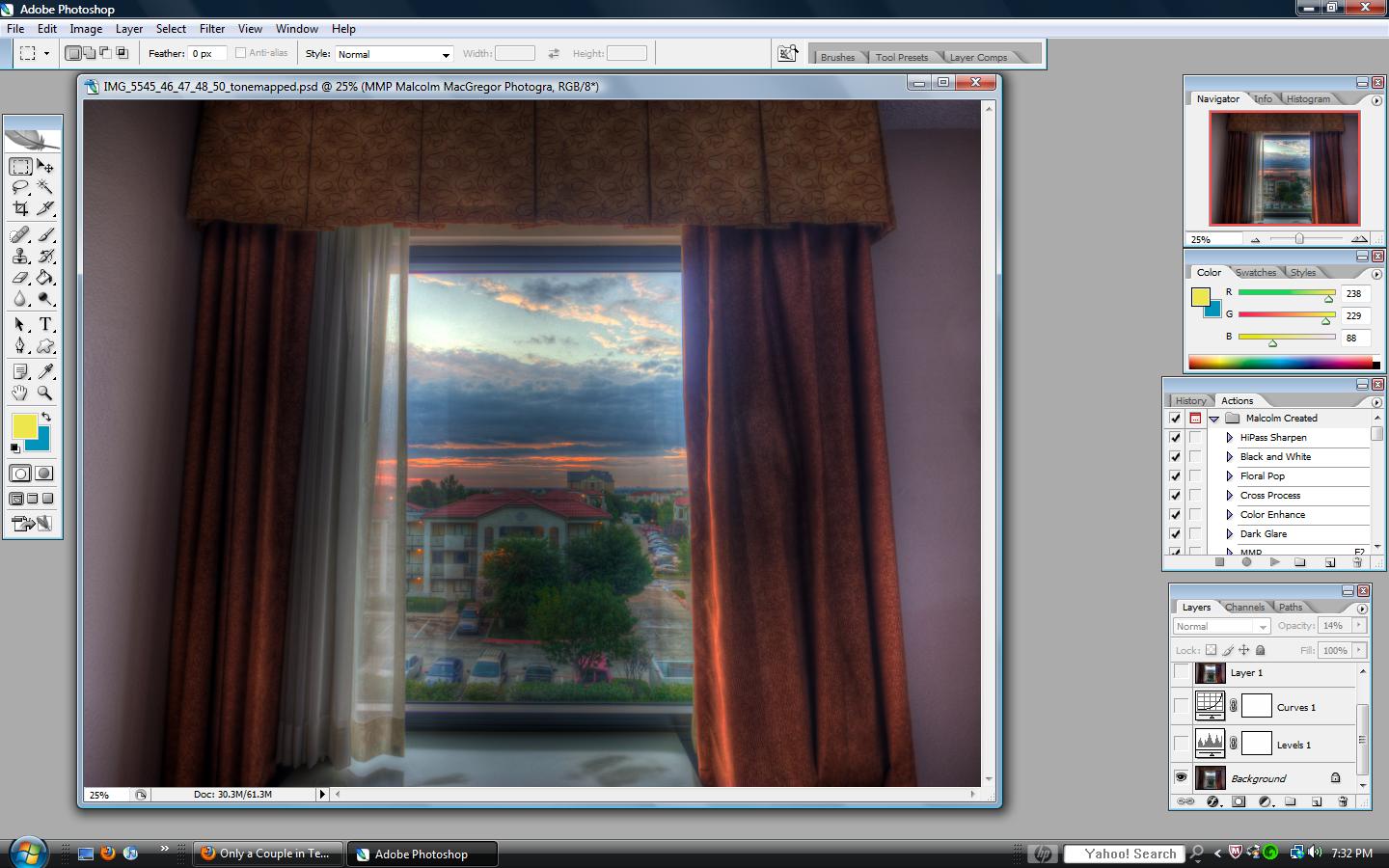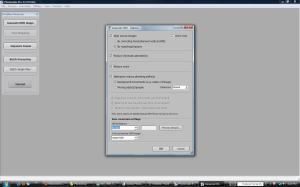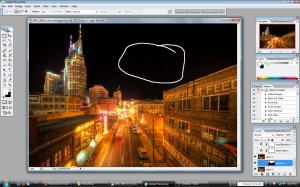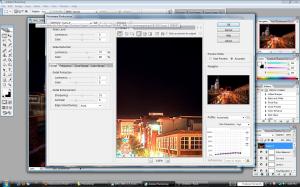The Best of 2011 – Landscapes/Cityscapes and Scenics
So 2011 is drawing to a close. I feel like my photography world has grown exponentially this year. It started with the completion of my “This Week at the Lake” project. That was a project that I truly enjoyed and was proud that I made it the entire 52 weeks. I honestly wasn’t sure what I was going to do once that was over. Was I still going to take many photos? Of course the answer was YES!
2011 brought me many new clients and friends. I photographed engagement sessions, family portraits, babies, weddings, and parties. I grew my stock photography collection on Getty Images from just a couple photos to over 180. I’ve licensed photos to companies all over the world and mailed prints to clients all over the US. October brought an amazing opportunity to display my Radnor Lake photos in a gallery next to extremely popular local artist Phil Ponder. I even covered a couple college football games and the Murfreesboro Christmas parade for HobNob Murfreesboro.
I’m going to break up “The Best Of” posts into sections. This first post features my favorite landscapes, cityscapes or scenic photos. I hope you enjoy them!
This first shot was taken on a cold snowy morning at Radnor Lake. It was the lead shot for Week 47 of my project. I was the first (and only) one out there. No footprints to mess up the scene! Standing on that deck is where I get a lot of my sunrise photos at Radnor Lake. This time, I decided to include the snow covered deck and benches in the shot. I like how it turned out!
This is a shot I got at Shelby Park in Nashville. I met a few local photographers there and we walked around taking photos waiting on the sunset. I really liked how this turned out. I think it’s a good reminder to look around when taking photos. Look up, look down. Try to get a unique angle.
Years ago, I took a shot similar to this on film and I really liked it. Finally, I made it back there and tried it with my digital. This was taken at Vanderbilt University. I like the colors and lights in this shot.
I have to admit, in photography you have to have a LOT of luck. Be skilled enough to put yourself in the right spot at the right time, be skilled enough to know what to do when it happens. But other than that, you need some luck. I was set up to shoot the sunset this evening as some storms were rolling through. I had seen some lighting but not much. As soon as I pushed the button, the lighting streaked across the sky. Seconds later, it began pouring. This was the only shot of this sunset that I got. This might just be one of my all time favorites!
This was my first attempt at a window reflection self portrait. I really liked how this turned out and I’ve done several others. I find them very interesting to look at. Trying to determine what’s inside and what’s reflected. This one was taken downtown Murfreesboro Tennessee. I have an album on facebook that has the others if you are interested in seeing them 🙂
As soon as I left work this day, I called my wife and told here we were going somewhere to shoot the sunset. I could tell the skies were shaping up to make for an awesome sunset. We decided to head to the Stones River Battlefield in Murfreesboro and this is the result!
This is the Linn Cove Viaduct on the Blue Ridge Parkway in North Carolina. I was vacationing there and knew that I wanted to get a shot of the viaduct. I scouted out this area the day before and realized that the sun would be rising over this scene. So the next morning (and the last morning of the vacation, so it HAD to be a good sunrise!) my brother and I drove, hiked, climbed in the dark and waited for the sunrise. We were not disappointed as this beautiful sunrise took shape over the viaduct.
On the way back to the house from getting the sunrise shot above, we came across these sunrays breaking through the trees onto the Blue Ridge Parkway. I took a couple shots but decided they needed something else in them. I told my brother to go stand in the rays.
Sometimes you get a shot in your head that you want. It’s rare (at least for me) that it ever happens exactly the way you envisioned it. This one, however, did! I’ve envisioned this shot in my head for a long time. I’ve been to a few Titans games but never at sunset. This year, I was invited by a friend to a preseason game. The timing was perfect and the seats were already near the top. All I needed was some color! Sure enough, the sky started lighting up so I headed to the 50 yard line and got this shot.
Not much to say about this one, I just really liked how it turned out. I love the light and color and the path leading you in.
This is my favorite Nashville Skyline photo taken in 2011. I like the lighting and colors. This is such a classic spot, every time I’m downtown I just have to get another skyline shot. It’s really an impressive scene from the Shelby Street bridge.
Just another beautiful morning at my favorite spot in Middle Tennessee. When you shoot at the same places over and over, it’s hard to make the photos unique. For this one, I backed up to include the path into the water and waited for the sun to peek over the ridge to give me a flare.
This one is from my hiking trip along the Appalachian trail. Straight ahead is Jane Bald, and Round Bald. The left of the photo is North Carolina, the right side is Tennessee. This is near Roan Mountain Tennessee.
Another from my hiking trip. This tree was near my camping spot on the first night. The fog and the mist gives it a mysterious look.
Taken on a foggy morning in Murfreesboro. I just loved the fog, the fall colors, and the look of this old tree. This is one of my top favorites of the year.
This was taken on the same morning as the shot above it. I really love shooting in the fog. Everything looks so mysterious.
Another shot of a Radnor Lake Sunrise. There was so much color in the sky this particular morning.
Finally, it’s another shop window/reflections shot. The key to these is to find the right window with enough interesting stuff inside and interesting reflections from the outside. I knew I wanted to get one of these of a shop window with Christmas decorations. I circled the square in downtown Murfreesboro several times trying to find the right window. Finally I came across this one, it has a great display inside and the reflections worked perfectly showing the courthouse clock tower.
And that’s it! Just a few of favorites from this amazing year. Thank you to everyone who continues to support my photography and here’s to an even better 2012!
Don’t forget, most of my photos can be purchased by visiting the Storefront Site.
Are you a photographer thinking about HDR photography? Purchase Photomatix from hdrsoft.com and use the coupon code MALCOLMPHOTO and get 15% off! Then check out my tutorials!
Happy New Year!